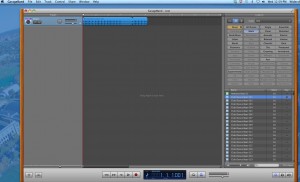Today’s post is rather geeky! Since for this year’s RPM Challenge I am working with a musical partner for the first time we decided to do our recording projects using Apple’s GarageBand. GB is fairly easy to use and at this point has been improved and cross-pollinated from Apple’s pro Logic app sufficiently to get decent results.
One of the functions that makes GB easy is Apple Loops. GB comes with a large collection of pre-recorded/programmed live and electronic (MIDI) snippets that can be dropped into your song project and then “dragged” with your mouse to duplicate as many times as you wish.In the screen shot below (click to enlarge) I have dragged the loop “club beat 001” from the list of loops at the bottom right into the track area in the middle, and when this was captured I was using my mouse to drag from left to right on the loop to cause it to start copying itself:
But suppose you want to create your own loops? First, a legal caveat: do NOT use music you did not create yourself unless you have obtained the rights to sample it! (Apple’s built-in loops are royalty-free for commercial use).