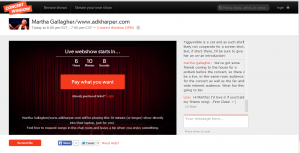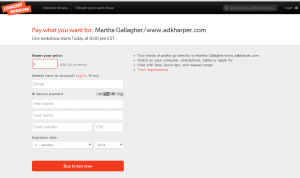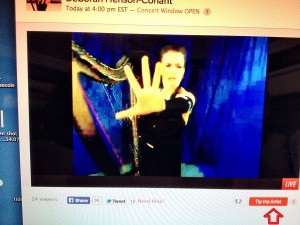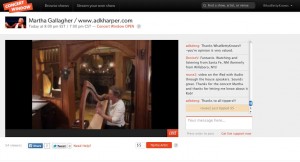Many of my musician friends are trying a new concert presentation model: Concert Window is a website that allows performers to broadcast their show live over the Internet, using only their laptop computer with a web camera and microphone.
What this means for you the audience is you can attend a concert literally in your pajamas if you want! In fact, singer/songwriter Christine Lavin broadcast her first Concert Window show in her fuzzy bathrobe because she forgot she had scheduled it.
It’s very easy to attend one of these live webcasts – almost as simple as a watching a YouTube video. I’m going to walk you through the few steps to create a login account and buy a ticket, then tell you a bit about how the show works and how you can actually participate and interact with the performer(s):
Getting To The Show
1. If a performer has sent you a link to their upcoming show, click on that – it should start with “http://www.concertwindow.com/…” This will take you to their show page, which looks like (click on the photos to see a larger size)
Click the big red “Pay what you want” button. This takes you to the page where you can either click a link to log in if you already have a Concert Window account, or if this is your first time fill out the form with your payment information and email address (which will be your login name, so remember which address you use):
You will be asked to choose a password for your new account. If you already had an account set up all you will need to do is tell them how much you want to pay for your ticket.
2. If you are not automatically taken back to your show, or if it’s too long to wait before it starts (you can buy a ticket days in advance), just follow the link again to the show, or click the Browse Shows link at the top of the page to find your show. Log in if you are not already to access the show for which you’ve paid.
3. If/when the show has started, the video window will have a circled arrow in the middle – click that to start the video stream just like a YouTube video. You can adjust the sound in two places (if watching on a computer): on the bottom left of the video stream is a sound slider, plus your own computer’s volume adjustment.
Watching and Participating
The video window looks like this during a show:
You can just sit back and watch. But if you really like what the performer is doing, consider giving her/him a tip in addition to what you paid for your ticket (they get 2/3 of that amount).
Tipping: Just below the video on the right is a “Tip the Artist” button – next to it is a box that says “$2”. You can change that amount to whatever you like (especially if you decided to only pay $1 for your ticket!), then click the red button to have the amount sent to the artist from your credit card on file from your ticket purchase.
You will also see a chat window to the right of the video, as seen here (click to make bigger – also note in the chat window it says someone just tipped $2!):
Chatting: You can type a message into the box at the bottom of the chat.
NOTE:
- There is a limit to the number of characters you can type in one window, so don’t get too verbose.
- As soon as you hit <enter> it will post … with a bit of delay, so don’t hit twice to avoid double posting.
With chat you can interact not only with others in the audience but also with the performer, who also can see the chat on their laptop as they are webcasting. So you can cheer, ask questions, and request songs if they, or an assistant, are reading the comments between songs.
One caveat about chatting with the performer: due to the time it takes for their computer to upload the video, send it through the Concert Window computers, and then send it over the Net to you in your house, you are seeing and hearing them 15-30 seconds AFTER they actually did something. If they ask “what song do you want to hear?” YOU will not hear them say that to reply until 15-30 seconds after they actually say it, so your chat reply will seem delayed to them. This takes some getting used to, and is also a good reason to email or Facebook requests beforehand, or enter requests in the chat right at the beginning of the show.
Remember: this is an experiment for everyone involved, audience and performer! The performers may be as much novice technology users as some of you, so please have patience with technical glitches – at least you don’t have to drive home afterward.