[Note: As I mentioned in this post I’m taking a free online Berklee course in Music Production. It includes weekly assignments that must be posted so that they may be peer reviewed by another class member. Since they require teaching one of the topics covered in the week’s lessons I will be posting them here so you may see as well – hence the slightly odd format required by the course.]
Hi – I’m Betty Widerski from Boston MA USA. This lesson is for week 1 of Introduction To Music Production at Coursera.org. I’m going to demonstrate how to record an acoustic instrument, specifically a violin. Click on any photo to enlarge it!
The gear I am using includes:
- One MXL 603 condenser microphone
- One XLR cable
- Tascam US-122 Audio/Digital Interface
- MacBook Pro
- Audacity DAW (digital audio workstation software)
- Headphones
The MXL 603 condenser microphone picks up sounds in a cardioid polar pattern:
While this pattern means that it will tend to ignore sounds from the side and rear, it is still more sensitive than a dynamic microphone (like an SM58) so I am using a sound barrier (sometimes called a gobo) to shield it from the traffic noise at the intersection outside of my room’s windows.
You want to find the best-sounding place to put the microphone. A violin’s best sound is projected from the f-holes, so I adjust the microphone to point down at them while I play.
The Tascam audio interface has two inputs, which accept microphones, instruments, or line level connections and can provide phantom power. The interface connects to the MacBook via USB and is powered by the USB port.
Once the Tascam is connected to the MacBook, I open Audacity and go to Preferences. I choose Input Device = Tascam so that the program knows which input source to use and Output Device = Tascam so the recorded sound will be routed to the Tascam’s Phones port instead of to the Mac’s headphone port or built-in speakers.
Although I do not need to listen via an output device while playing an acoustic instrument since I can hear it (unlike, for instance, an electric guitar) I plug headphones into the Tascam’s Phones jack in order to hear the playback from Audacity if I am recording over previously-created tracks. The Tascam has a Direct Monitor function to allow you to hear audio input without latency – you can adjust the headphones level and the amount of direct monitor signal via the knobs at the upper left and right.
I set the input type to “Mic” for the channel to be used. Since condenser microphones need phantom power to operate, I make sure the Phantom Power switch on the interface is OFF and the Gain for the input channel is OFF in order to avoid sending “pops” through the system. I connect the one microphone I’m using to the audio interface via an XLR cable then turn on Phantom Power.
Now I start playing the violin into the microphone and start turning up the Gain knob for the input channel until the green Signal Level light next to it starts to blink. Play as loudly as you expect to record – if the red Clip light next to the green light does not blink, continue to turn up the Gain and play loudly until the red light does start to come on, then reduce the Gain level slightly until the loudest sound does not cause the red light to blink, in order to avoid distortion.
Once the Gain is set on the audio interface, I record a test track with Audacity. I examine the waveform and listen to the recorded sound to make sure:
1. That I’ve got all of the connections and settings correct so that it is actually recording!
2. That the Gain is set correctly – the visible audio signal is not clipping (hitting the top or bottom of the amplitude range), does not sound distorted, or is not too low in amplitude.
Once I have verified all of my connections and settings, I start with a fresh track in Audacity and begin recording.
As I mentioned above, I wanted to record two tracks so after finishing the first I created a new track and recorded a second violin part while listening to the first via the headphones.
The resulting recording:
I hope all of that is clear – please let me know if there’s something you didn’t understand or for which additional information is needed. Thanks for reviewing my lesson!
[word count: 860]



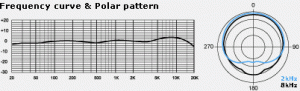




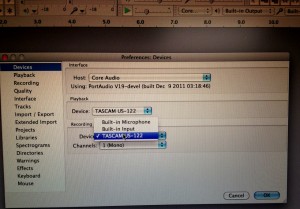


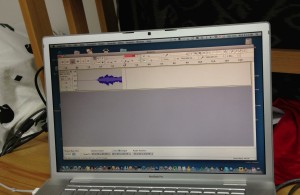

Thank you, Betty!! I have some older friends who do not have computers and I have been trying to find out how to make a CD of my harp for them. If I can figure this out, it looks like the answer I have been searching for!! It was so much easier in the good old days of tape recording…. and I know less than nothing about computers. Will give it a good try. Thanks again.
When I try and record to parts of a violin it goes haywire. A scratching comes from nowhere and some parts I play almost disappear. Do you maybe know whats going one? (I use my computer mic)
Hmm – can you record just your voice speaking into the microphone and have it come out okay? That would be the first test: read a few paragraphs of something into the mic – if it similarly misbehaves then something about your mic is bad.
If recording a speaking voice works okay, try putting a radio or some other recorded-music device in front of the mic and record. If there’s a problem recording that it may be that your mic is only good for speaking voices – i.e., it doesn’t have a wide frequency and/or volume response.
If recording the radio music works okay, then try recording your violin *at the same distance from the mic as the radio was*. If you are playing violin too far away that might be an issue.
Good luck!
Hello, guys!
I want to share one video with you I just created about violin recording at home!
It’s very detailed and informative, so enjoy and feel free to say what you think about it :)
Here is the link: https://www.youtube.com/watch?v=O_XEfa6GPro&t=1121s