Who can see what you post on Facebook is a tricky concept. After numerous complaints FB made a lot of changes to their privacy settings but it’s still complex, and not all of the settings are “sticky” – you may think you are fine but unknowingly did something that makes everything you subsequently post a LOT more visible than you thought.
The most dangerous privacy slippage I’ve seen recently is one that may be setting ALL your status updates to be publicly visible – including to job interviewers, co-workers, etc.
Facebook says: “You can manage the privacy of your status updates, photos and information using the inline audience selector — when you share or afterwards.” BUT –
When you change the privacy setting while creating a new status update, that setting becomes your new default setting!
For example: my preferred default privacy setting for status update posts is “friends of friends, except for people I’ve put in a specific group (mostly co-workers, and some HS acquaintances I let friend me but I don’t really know now).” But sometimes I want to post something publicly – a photo, a general announcement about a missing animal/person, etc. – so I change the privacy setting as I post it to be “Public“.
From now on, until the next time I specifically change the post privacy setting every status update I post will be public! To avoid this unintentional sharing of sometimes TMI (and remember: even if you post something innocuous, any “amusing” comments from your friends will also be publicly visible if that is the post’s setting) do this:
1. IMMEDIATELY after posting the public status, go to your status update field and change the privacy setting: click the icon to the left of the POST button – the “globe” icon means public – and re-choose your preferred default, e.g. “Friends”. You don’t need to make an actual post to do this.
2. ANYtime you start to post a status update take a quick look at the privacy setting before hitting POST to make sure it’s what you expect.
If you are not certain you have been being appropriately discreet, review your previous posts:
– Go to your own page.
– Under your cover photo to the right of your name, click “Activity Log“.
– This will list all of your FB activities from most recent on back. On the right side of each activity’s listing you will see an icon indicating who can see it. If you mouse over the icon it will tell you exactly what that permission is:
– Retroactively change the permissions of any that are unexpectedly visible.
An easy one to fix, and which so far does seem to stick, is requiring that you approve other people’s tagging of you in photos or posts:
– at the top right of your FB page next to your name and “Home” click the downward-pointing triangle.
– Select “Privacy Settings”
– Next to “Timeline and Tagging” select Edit Settings
– Turn ON “Review posts friends tag you in before they appear on your Timeline” and “Review tags friends add to your own posts on FB”
– Also set “Who can see what others post on your Timeline” to “Friends” or a custom group – don’t leave it as “everyone” (unless you want that recruiter to see your friend’s post on your wall about that lost weekend…)

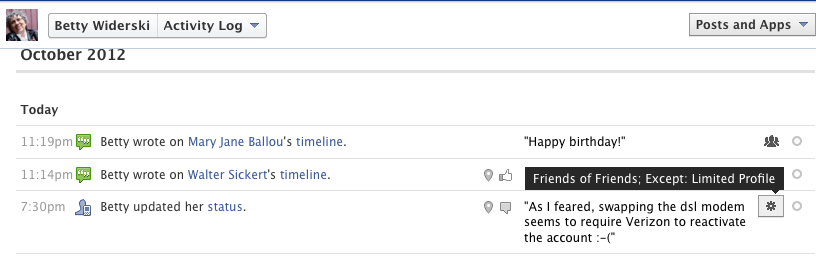
Thank you, Betty. I was just thinking about this the other day.
Pingback: Facebook Tip: Nothing Is Really Private | What Betty Knows
Pingback: How To Avoid Being An Unintentional Jerk Online | What Betty Knows